Background
If you're just tuning in now, this post is one in a series I'm working on on better understanding and customizing the Connections app in the Microsoft 'Viva' family of 'Employee Experience' apps for Teams (if you're not familiar with Viva Connections, here's a short overview video from Microsoft).
One Connections App to Rule Them All
In the documentation for Viva Connection it advises you to configure your SharePoint "Home Site" and in the FAQ it also mentions '...we highly recommend that you nominate a home site in SharePoint and pin that as the default landing experience for your users in Teams.' (original emphasis included). However, this is itself inside the question "Q: Can any site be pinned as default landing experience in Teams?" (see the original here) where it clearly states "[any] Modern SharePoint communication sites are eligible for pinning in Teams via Viva Connections". As a result, the guidance kind of implies you would to only set up a single Viva Connections app for your entire organization.
However, I've been playing around with this, and it's definitely possible to set up different "Viva Connections" apps for different users (or groups of users) in your organization.
Caveats
Now, before I show you how to do this, there are a few questions/warnings:
- Why would I want to do this? In essence, this is probably not something you want to do lightly - having multiple sites means more overheard managing them all, and there are already capabilities to rather target content / components in your site to be applicable to different sets of users. For more, see the topic of "Audience Targeting". This can apply to webparts, "Dashboard" elements in Viva Connections, menu items, and more. As a result, to be clear, rather design your site appropriately to target different users. However, there might be reasons when you need a totally different site for different groups. For instance, if your organization has completely separate corporate brands within a group but within the same tenant, perhaps with nothing to do with one another such that the 'intranet' for each group should be completely different, this might be a good approach.
.
- Is this safe / supported? To be honest, I have no idea. I don't see that it's specifically breaking anything, and all aspects of Viva Connections work fine for different users. The only drawback I've seen so far is that, if you're using Global Navigation, there will only be one single set of Global Navigation set up for all users, but that might not be an issue for you, or you might not be using Global Navigation.
So How Do We Do It?
So if you've decided to try out this approach, here are the steps:
- Follow the official Microsoft guide to setting up Viva Connections, particularly focussing on step 4. To set up multiple Connections apps, you're going to repeat this step for each Connections app you want to set up (if you want to see a shortcut to doing this without PowerShell, see my post on the topic).
Each package of course needs to have a different name so you can differentiate between them in the Teams admin portal.
- Upload each manifest separately to the Teams Admin centre - essentially repeating steps 5 & 6 in the guide.
When you've done this, each set of users will have their own Viva Connections app. Here is an example screenshot of this running in a demo tenant (I just used two random SharePoint sites in the tenant to show it could be done).
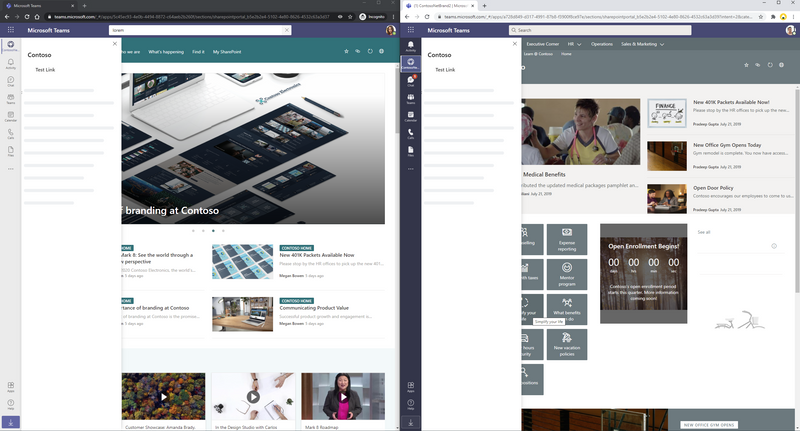
Note that I've opened the nav in each user's context, to show the same Global Nav appearing (not much in this test tenant...). If you're familiar with Global Nav, you'll know that it requires a Home Site, so you can infer that I've set that up in this tenant to see how this would all work together. It's not -required- for Viva Connections, but for my testing I turned it on.